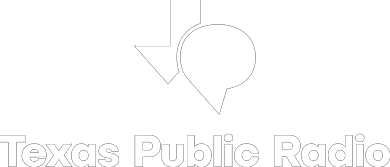A new iPhone feature designed to make it easy to share your contact information is attracting attention from law enforcement and the media because of perceived privacy risks.
Concerned officials say that NameDrop could send your information accidentally, or to someone you don’t want to have it. But tech expert Omar Gallaga says the iPhone feature isn’t as risky as some believe.
NameDrop arrived along with Apple’s iOS 17 update earlier this fall. It’s part of AirDrop, an older feature you can use to transfer files and photos to other iPhone users. NameDrop is designed specifically for contact information, and unlike AirDrop, requires that one of the phones be virtually on top of the other and that the receiver of your contact information allows it. You can also use NameDrop with an Apple Watch.
But NameDrop is enabled by default, so a few law enforcement agencies around the country took to Facebook to warn people, especially parents, about what they said was the possibility that you could inadvertently NameDrop your information to someone you happen to meet.
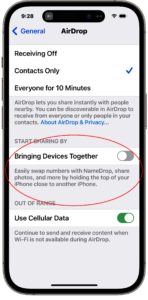 In fact, when two phones connect with NameDrop, you’re given the chance to choose which information (phone number or email, for example) you want to share. You can also turn NameDrop off altogether if you never want this information shared.
In fact, when two phones connect with NameDrop, you’re given the chance to choose which information (phone number or email, for example) you want to share. You can also turn NameDrop off altogether if you never want this information shared.
Here’s how to disable NameDrop on an iPhone running iOS 17 or later.
1. Open the Settings app on your phone.
2. Go to General > AirDrop.
3. Turn the “Bringing Devices Together” toggle to Off.
4. If you want to disable all of AirDrop, so that no one can send you files or other information, tap “Receiving Off,” on the same screen.
You can also find this settings screen by searching your phone (swipe down from the top of the screen) and typing “AirDrop” into the search field.
If you want to use NameDrop, leave the above options enabled on your iPhone. To share, both phones must be unlocked and you’ll need to be extremely close to the other iPhone and maintain that close contact throughout your sharing attempt. When you connect, you’ll be prompted to indicate whether you want to share your phone number and/or email address.
If you don’t choose one of these options, the connection ends and no contact information is shared.